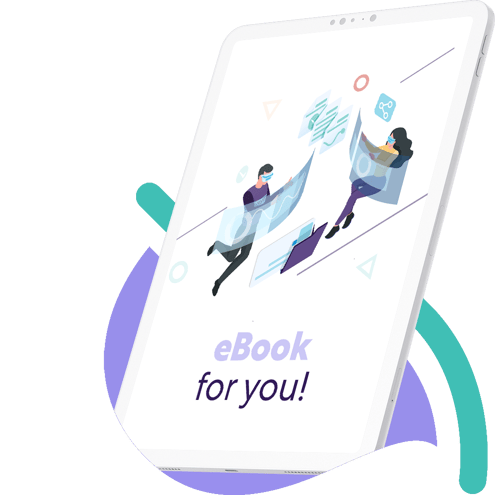From data to decisions: How LS Central Analysis Mode simplifies business reporting

As businesses strive for efficiency and accuracy in their operations, having the right tools to analyze and interpret data becomes essential. LS Central, which is available on top of Microsoft Dynamics 365 Business Central ERP, leverages the robustness and versatility of Microsoft's ecosystem. One of the standout features that enhances data analysis within LS Central is Analysis Mode. This feature will allow you to interact with data directly from an LS Central page, offering an intuitive and comprehensive way to calculate, summarize, and examine information without the need to run external reports or switch to other applications like Microsoft Excel.
In this blog post, we’ll delve into the benefits and functionalities of Analysis Mode, showcasing how it can transform your data analysis processes and highlighting the seamless communication with Microsoft applications.
Benefits of using Analysis Mode in LS Central
Analysis Mode offers numerous beneficial features that make it easier for businesses to analyze and interpret data. Here are some of the benefits of using Analysis Mode in LS Central:
1. Analyze multiple data sets at once
One of the most convenient features of Analysis Mode is its ability to run from various list pages within the LS Central system. Whether you’re viewing sales orders, inventory lists, or ledger entry records, Analysis Mode provides a direct way to delve deeper into your data.
The filters or views applied on the list page determine the data displayed in Analysis Mode, enabling you to refine the information before analysis. Pre-filtering this information ensures you're working with the most relevant data, enhancing both efficiency and accuracy.
2. Create a more intuitive view of your data
In Analysis Mode, you can create and label multiple analysis tabs. This feature makes it easier to switch between various analysis views without losing context, all within the same interface.
Additionally, it’s possible to move columns by selecting and dragging them to new positions, so you can create a customized view that further enhances your data organization and interpretation. The Columns Pane also simplifies the selection of relevant data, providing you with a more personalized and efficient analysis experience.
3. Drill down to the details
The Analysis Filters Pane offers advanced data filtering options, allowing you to apply additional filters to columns to narrow down the entries in the list. This level of control ensures that you can focus on specific data subsets, leading to more targeted and meaningful insights.
Another powerful feature in Analysis Mode is Pivot Mode, which facilitates the analysis of large numerical data sets. By subtotaling data by categories and subcategories, Pivot Mode functions similarly to pivot tables in Microsoft Excel. This capability is particularly useful for breaking down complex data sets into more manageable and actionable insights.
4. Easily export or share data
Collaboration is essential in any business environment, and Analysis Mode supports this by allowing users to share analyses as direct links from the client. Recipients with the appropriate permissions can access these links, ensuring secure and efficient data sharing.
Additionally, the ability to export data in Excel or CSV format provides flexibility for further analysis or reporting outside of LS Central.
Get better insights with Analysis Mode
Analysis Mode in LS Central offers businesses a more in-depth way to interact with and analyze their data. With this built-in tool for data manipulation, filtering, and sharing, LS Central users can improve insights into their business and make better decisions that lead to success.
Curious about what other features in LS Central can help you streamline your operations? Contact our experts to find out more.