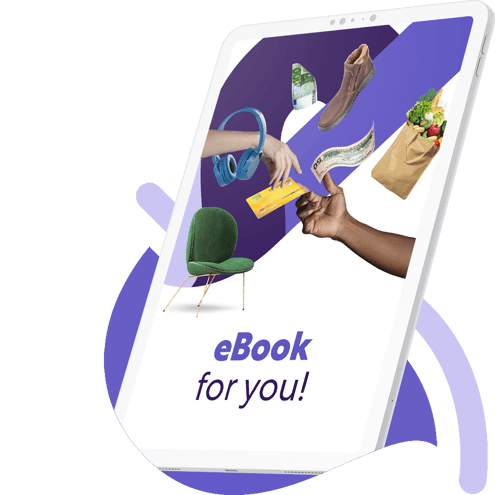4 tips for activating the new sales price experience in Microsoft Dynamics 365 BC
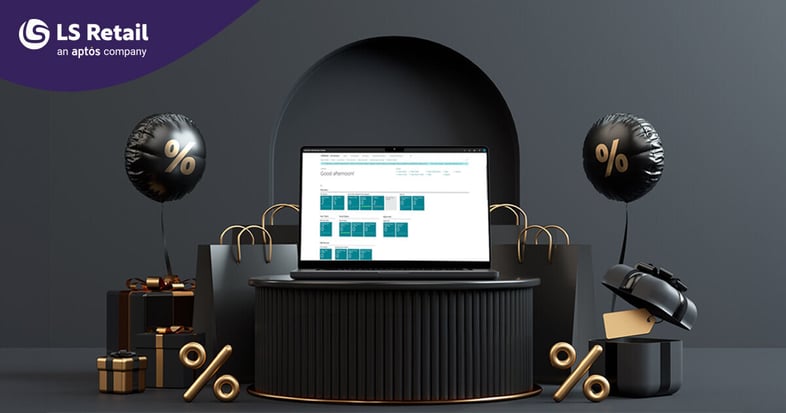
The new sales price experience update for Microsoft Dynamics 365 Business Central introduces a powerful tool for managing pricing within sales and purchase lists. Whether you have a simple or more complex pricing structure, this new feature will help you ensure accurate pricing for your customers and vendors. If you are considering enabling this feature but are unsure how to do it effectively, here are some tips to help you get started:
Release notesBefore enabling any new feature, you should first review the release notes and documentation provided by Microsoft. Going over the documentation will provide you with insight into the changes being introduced, any potential impacts on your workflow, and the best ways to utilize the new features. Microsoft has begun incorporating the documentation for the new sales price experience into the documentation for pricing management. The documentation on Microsoft Learn.
Test environment
Before activating the new sales pricing experience, it's essential to plan where you'll test the feature. Remember, once activated, there's no going back. To mitigate any risks, create a copy of your production environment in a sandbox. This allows you to enable and test the feature without affecting your live business operations. Keep in mind that the feature applies environment-wide, so it's not enabled on a company-by-company basis. Testing will help you understand how the current setup is handled when the feature is enabled and will also allow you to determine changes to the setup you may want to make prior to activating it in your production environment.
Activation settings
When enabling the feature, it’s important to understand the implications of default vs. non-default price list settings. This setting determines whether the system automatically sets up a single price list or creates a structure based on existing pricing groups. If you require vendor- or customer-specific pricing, toggle off the default price list setting. Based on experience, most customers may need to set the default price list to "False" upon activation.
Data preparation
Ensure your pricing data is accurate and complete before activating the feature. Existing prices will be converted to new price lists based on various item details, such as vendor or customer groups, prices, discount groups, currencies, units of measure, and minimum quantity. Testing the feature in the sandbox environment allows you to identify any data inaccuracies or inconsistencies and make necessary updates before activation.
Need help taking advantage of all the features and functionalities in Business Central? Talk to our experts.